Integration Setup
Last Updated:
October 17, 2025
In order to begin, you must have Login credentials for the application. In order to get access to login credentials you will need to have purchased the integration. Please reach out to your Ramp Sales representative, or to the PARA team by clicking this link.
1. Login
- Go to: https://integration.paraconsulting.co/
- Enter your login credentials.
- If you are unable to access the PARA dashboard, reach out to your PARA or Ramp representative for credentials or email sales@paraconsulting.co.
2. Dashboard Overview
- On login, you’ll land on the Integration Dashboard.
- Here you can view:
- Errors (if any)
- Recently run integration jobs
- If credentials are not yet provided, you’ll see notification banners on the top right for Ramp and Odoo.

3. Navigate to Setup
- From the left menu, click Setup Integration.
- You’ll see two connections that must be configured:
- Ramp
- Odoo
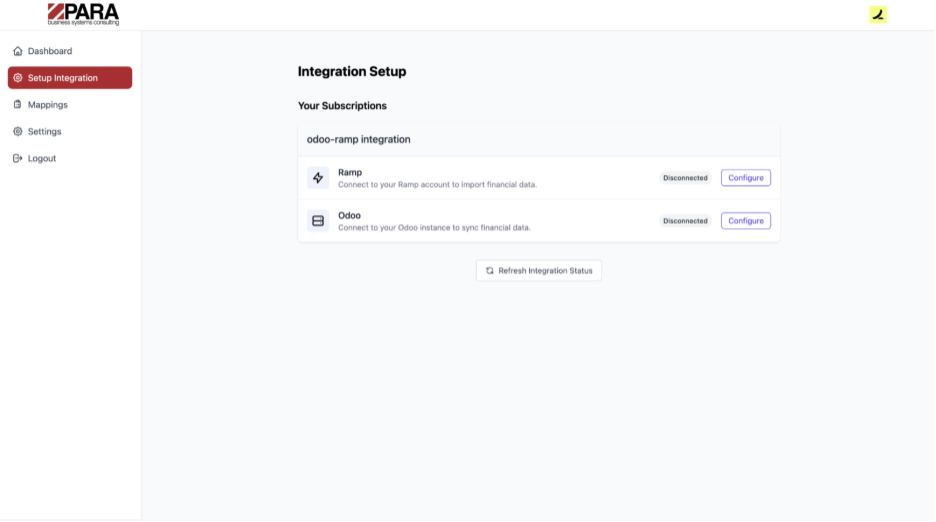
4. Configure Ramp
- Click Configure next to Ramp.
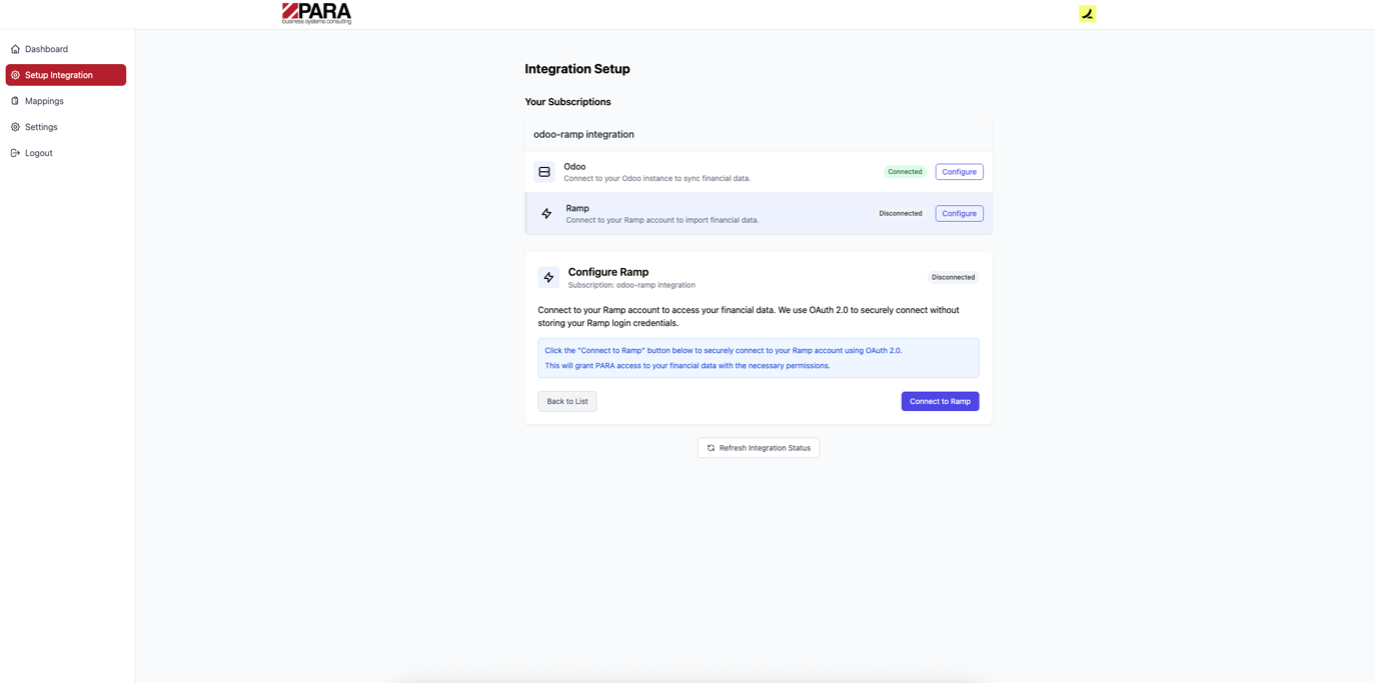
- Click Connect to Ramp.
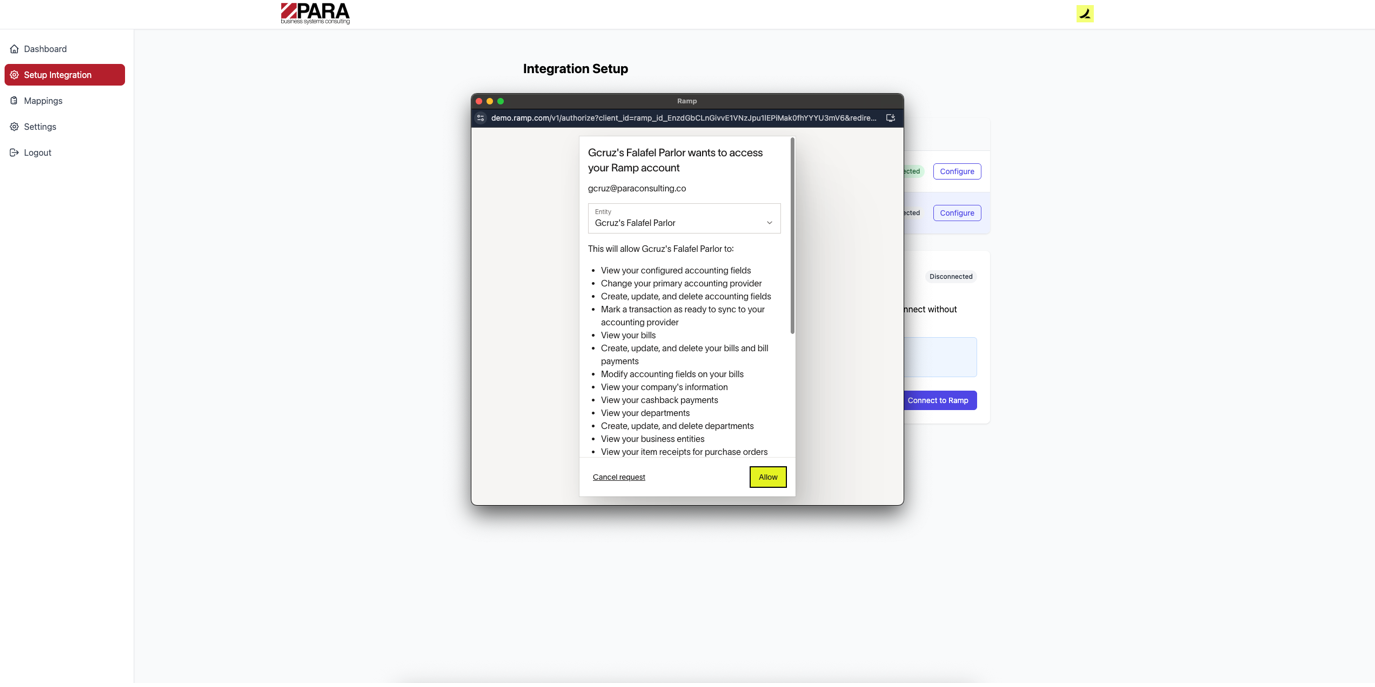
- You’ll be redirected to a secure OAuth 2.0 consent screen.
- Click Allow to approve access.
- PARA will securely store your credentials in encrypted form.
- Once successful, Ramp will show as Connected with a green confirmation message.
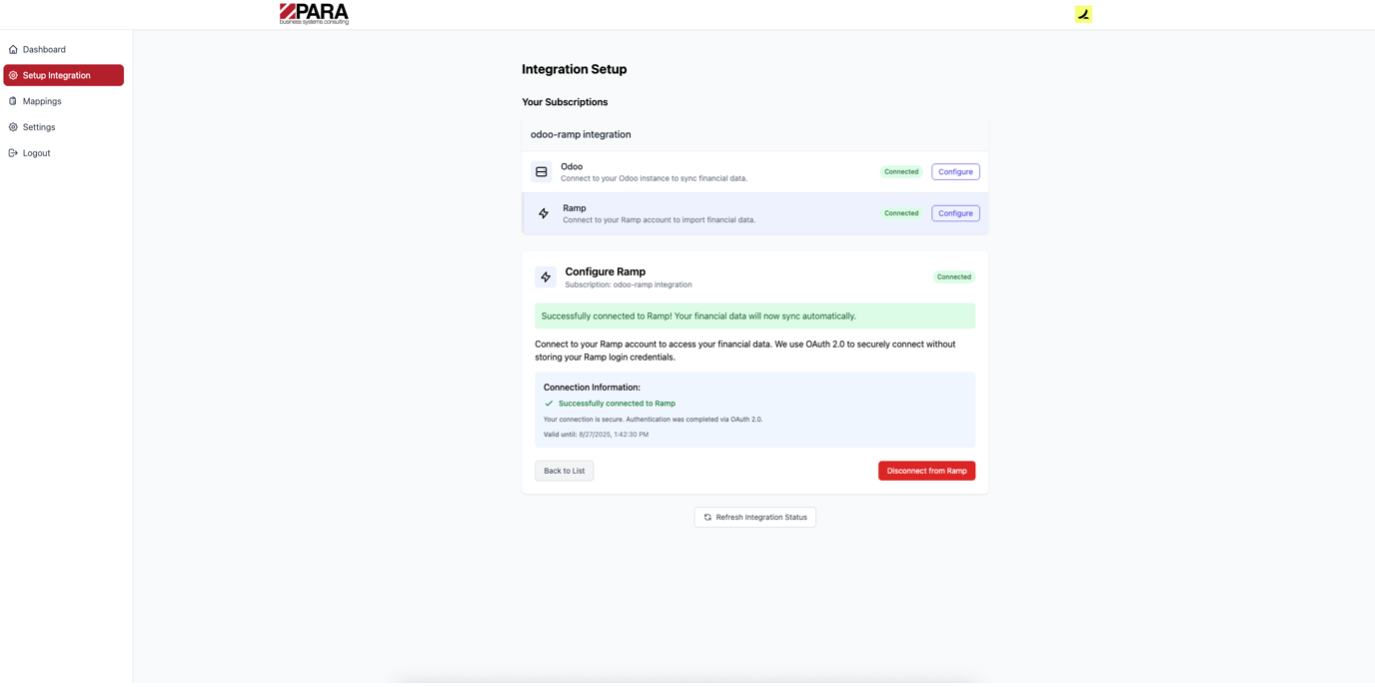
5. Configure Odoo
- Click Configure next to Odoo.
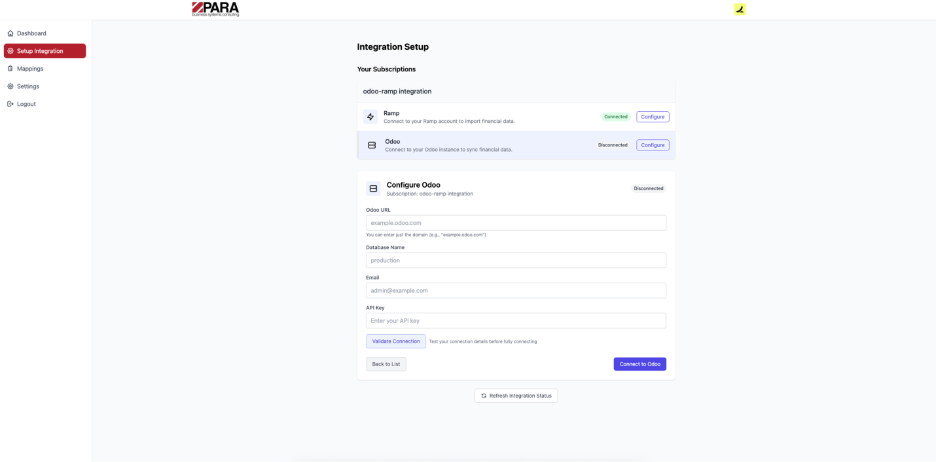
- Fill in the required fields:
- Odoo URL (e.g., example.odoo.com)
What it is: The base address you use to log in to Odoo.
Where to get it:- Open Odoo in your browser and copy the domain from the address bar (everything up to .com, your custom domain, or your on-prem host/IP).
- Examples:
- erp.yourcompany.com
- Database Name (commonly production)
What it is: The internal name of your Odoo database.
Where to get it:- Enable Developer mode in Odoo by navigating to Settings > Developer too
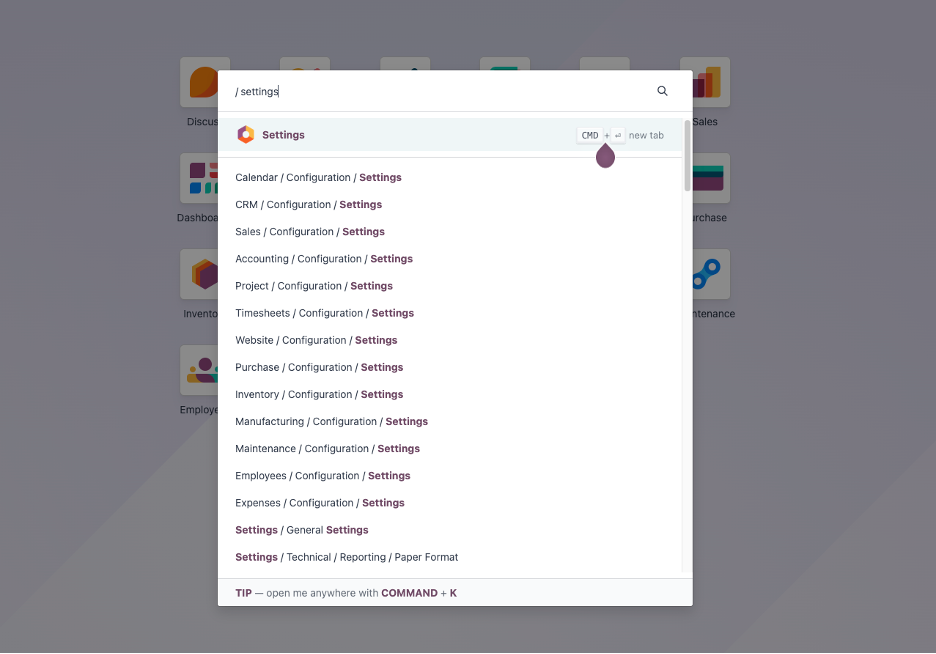

- Once developer mode is activated, the database name appears on the top right hand side under the profile name.
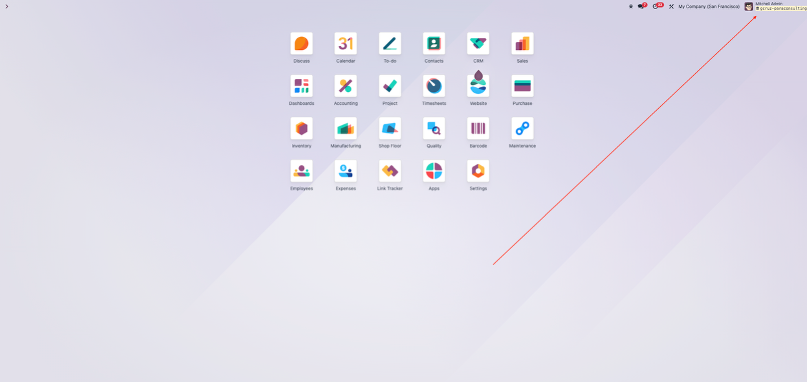

- Email (your Odoo admin email)
- API Key / Password (Odoo API key generated from your Odoo user account or the password used to login)
- Click Validate Connection to confirm the details.

- A green banner confirms the credentials are valid.
- Click Connect to Odoo.
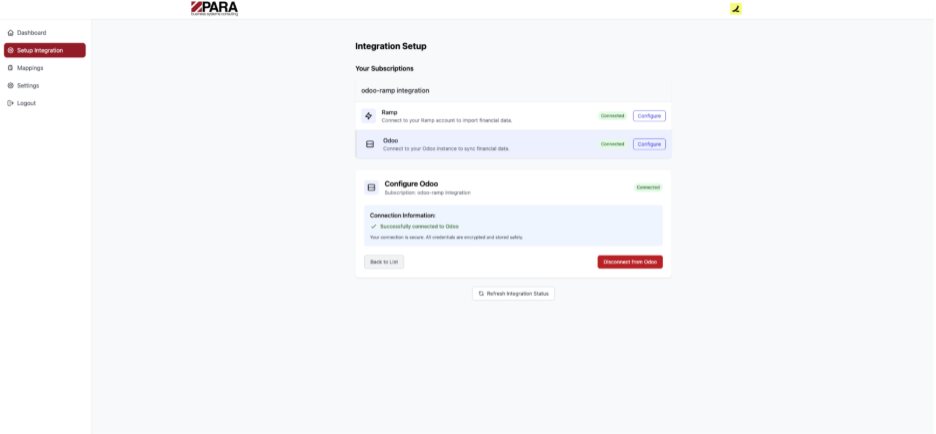
- The credentials are now securely stored.
- Odoo will show as Connected.
6. Completion
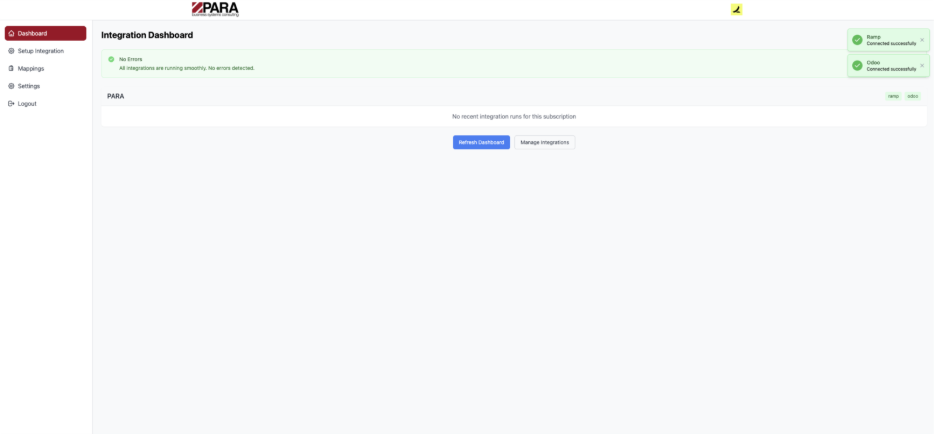
Once both Ramp and Odoo are connected, the dashboard will show no credential errors.




